
| Start
| Produkter |
Solutions
|
Om
oss | Importerare
| Downloads | Nyheter
| Support |
![]()
![]() | Nya
EU |
tel +46(0)31-290079
| Nya
EU |
tel +46(0)31-290079
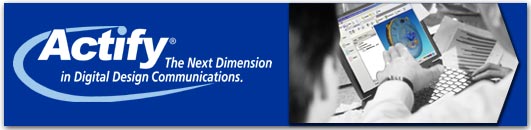
Spinfire EU - Nordic -
Scandinavia
Pricelists in DKK-EUR-NOK-SEK-US$
Spinfire specialists maintenance@spinfire.se
Förnyelse
- upgrade old license
Nytt avtal = maintenance period.
Sänd seat ID + namn e-förnyelse
eller
e-renewal
Spinfire Support svenska - english
Support
aktuellt:
Spinfire 11
upgrade för er med aktivt avtal => se Nedladdningar eller
direkt i meny HELP i er Spinfire 11.
För flytande: Ny FlexLM för 11 övrigt sammma
installationsprincip för fd 8, 9, 10 och nya 11.
Läs mer här: http://actify.eu/nedladdning2/spinfire-ultimate-11-3/ultimate-floating-installation-11-3/
Problem med 11 installation eller aktivering => Testa senaste
version innan ni gör annat + starta om.
Trix
i 11.an
Kolla gärna Options > Settings -
Application/3Dviewer/2Dviewer
Ändra efter smak & behov - glöm ej APPLY + starta om program.
Exempel
problem 1:
Grafiken hackar? Linjer försvinner?
Kolla i 3DViewer Settings!
Antagligen
dags uppgradera grafikdrivrutin men...
ni kan ändra i 3DViewer Settings: Meny i mitten: RENDERING.
Byt GRAPHICS DRIVER välj annan och testa om
bättre?
Brukar hjälpa direkt.
Exempel
problem 2.
Saknar ni
ritningsmallar ev dataspec i 3D läget?
Markera alla funktioner i IKON 4 från vänster - DISPLAY
Kolla meny Ikon (nr4 från vänster) DISPLAY.
Markera PMI Notations + se till så alla andra funktioner är
upplysta => allt syns direkt.
Exempel smak dvs gillar 10:an bättre än nya 11:an?:
Saknar ni gamla Spinfire 8-9-10 utseendet?
Ställ 11:an i classic mode => får 10 mode.
Testa
detta: Öppna 11 > Options > tryck: Settings > flik:
Application
Överst till höger > Theme > byt till Classic + Apply
Settings (nere höger).
Stäng program – starta om – Nu ska det påminna om tidigare
gamla 10 = classic.
10 Problem:
Saknar funktioner t ex importerare?
Allt blir inte installerat...vid vissa situationer....pga windows
mäktar ej med alla funktioner i ett svep.
Snabb FIX => kör installation 2ggr och vid andra välj MODIFY+
fyll i vid fråga allt eller det ni ska ha.
Problem vid installation.
1. Administratörs rättigheter behövs
2. Windows XP + vissa andra behöver: microsoft.NET framework4 => microsoft.com/netframe4
3. IT-administratörs info och problemlösning: info-install-10
4. Hämta full-install-fil så blir installationen fri från
internet påverkan.
Läs nedan snabb-frågor för kvick analys.
HJÄLP)
OSYNLIGT pga GRAFIKKORT - 3D-modell, ritning eller linjer syns ej
längre men fungerade tidigare.
Ovanligt men uppstår både för stationära och laptop workstations
dvs kraftfulla och bra PC kan få detta.
När HD-film grafik införs uppdateras windows+grafikkorts
drivrutiner. Tyvärr missar vissa att anpassa detta för
CAD visning dvs ej genomfört certifierad CAD test. Bäst byta
tillbaka eller se om rättat drivrutins finns att hämta.
FIX: Byt drivrutin: hämta från grafikortets tillverkare (Windows
ej OK), ange rätt modell och grafikkort.
a) Gå tillbaka till senast fungerande drivrutin(finns ibland kvar)
eller.....
b) gå till tillverkarens hemsida: hämta en USA/Engelsk drivrutin
(fler användare=avlusad), testa
c) - "
- "
- " - : hämta äldre
USA/Eng. driv t o m 3 år eller äldre(även tyska)
1
a) Meddelande att licensen
ogiltig => övergår till READER läge ?
Fixa => Starta Spinfire. Gå till mappen OPTIONS (längst till
vänster)
därefter => blå kolumn/list med ACTIVATION.
Radera okänt Seat ID och fyll i ert eget seat ID.
Gör ONLINE ACTIVATION =>
Congratulations => ny sida registration ?
Frivilligt att Registrera i annat fall gå direkt till flik HOME =
klart!.
(ibland måste man göra om det pga internet problem eller nedan
lista)
Testa att öppna en original cad-fil (ej Spinfire .3d fil) så vet ni om aktivering
slagit igenom eller om ni behöver försöka igen.
1
b) FEL? (ovanligt) Licens reg. är OK men öppnar en fil t ex
STEP=> får ERROR: licensen är felaktig - utan avtal.
Troligtvis
ett fd problem dvs Nya
uppdateringar hjälper tidigare windows update problem.
Fastän ni justerat/öppnat branvägg och allt ser bra ut så får
ni ovan problem.
FIX: Kolla-gå till: Kontrollpanelen: Nationella inställningar,
Justera + kolla så allt verkar rimlig=samma språk-region mm.
Verkställ och OK => starta om PC vid behov. Öppna samma fil
igen och förhoppningsvis är problemet borta.
Exempel:
Om man snabb-inställt(”slarv”)windows Nationella inställning t
ex vid ny-installation av ny PC så ger windows problem med
licensreg. av olika program.
Den ska förhindra fusk/piratkopior men jobbar nu fel och kan stoppa
korrekta licenser/program men inte alla.
Justera + kolla Nationella Inställningar så allt verkar
rimlig=samma språk-region mm.
Verkställ + OK! => prova om OK nu!
2) Brandvägg?
Svar: Pga tillägg måste man öppna upp för nytt program.
Brandvägg brukar lista upp båda.
- 8.4.1 heter Spinfire Desktop
- 9.0 heter Spinfire Desktop 9.0
- 10 heter Spinfire Desktop 10 eller använder ovan namn vid update.
(hittas i mapp: program\actify\spinfire\10.0\kernel\spinfire.exe)
Sätt de ni hittar på undantagslista så de kan fungera och aktivera sig.
3)
License file info? => Flytande
licenser, FLOATING licenses
Svar: den finns på olika ställen enligt nedan.
Automatic Activation
• Obtain the License file, license.al, from your Actify contact
• Copy this file to the following location of each client;
Windows XP
o SpinFire 8.4: “C:\Documents and Settings\All
Users\Application Data\Actify\SpinFire Professional”
o SpinFire 9.0: “C:\Documents and Settings\All
Users\Application Data\Actify\SpinFire90”
o SpinFire 10.0/10.1: “C:\Documents and Settings\All
Users\Application Data\Actify\SpinFire100”
o SpinFire 10.8.3: “C:\Documents and Settings\All
Users\Application Data\Actify\SpinFire108”
• Start the SpinFire Application
• SpinFire will now obtain a license from the server, and automatically Activate
when opened for the first time
Vista\7\8-8.1
Automatic Activation
• Obtain the License file, license.al, from Actify
• Copy this file to the following location of each client;
o SpinFire 8.4: “C:\ProgramData\Actify\SpinFire Professional”
o SpinFire 9.0: “C:\ProgramData\Actify\SpinFire90”
o SpinFire 10.0/10.1: “C:\ProgramData\Actify\SpinFire100”
o SpinFire 10.2: “C:\ProgramData\Actify\SpinFire102”
o SpinFire 10.8.3: “C:\ProgramData\Actify\SpinFire108”
continue same way with newer releases
• Start the SpinFire Application
• SpinFire will now obtain a license from the server, and automatically Activate
when opened for the first time
Check
=> license file location for version 10:
1) SpinFire 10.0/10.1
a) XP: C:\Documents and Settings\All
Users\Application Data\Actify\SpinFire100
b) Win 7/Vista: C:\ProgramData\Actify\SpinFire100
2) SpinFire 10.2
XP: C:\Documents and Settings\All Users\Application
Data\Actify\SpinFire102
Win 7/Vista: C:\ProgramData\Actify\SpinFire102
3) SpinFire 10.3
a) XP: C:\Documents and Settings\All
Users\Application Data\Actify\SpinFire102
b) Win 7/Vista: C:\ProgramData\Actify\SpinFire103
continue same way with newer releases.
4) SpinFire 10.8.3
a) XP: C:\Documents and Settings\All
Users\Application Data\Actify\SpinFire108
b) Win 7/8.1: C:\ProgramData\Actify\SpinFire108
continue same way with newer releases.
VISSA FÅR PROBLEM MED 10.X INSTALLATION och UPPDATERING
FÖRSLAG till bästa installation
Installera/uppdatera till senaste 10.x säkert – steg
för steg
Hämta senaste Spinfire 10.X på download-sida
(spara gärna filen på PC pga ifall samma installation göres 2ggr efter
varandra)
Klicka på filen ni hämtat = KÖR igång installation.
När den säger: SLUTFÖRT INSTALLATION = klart med första
installation (Installation 1).
PROBLEM
som endast vissa får: när man startar Spinfire saknas alla de
senaste importers + plugin?
Pga vissa Windows blir uppdaterat av Spinfire installationen så
"klarar" inte windows av att installera importers
samtidigt.
Tyvärr tar det tid att installera alla separat i Spinfire => se
nedan fix = mycket fortare + bättre installation.
GÖR
SÅ HÄR - kör samma installation igen dvs nr.2 (installation
2)
- 1) starta om PC (öppna ej Spinfire innan allt är klart)
- 2) kör INSTALLATION igen (dubbel klicka på t ex: SpinFire00.0FullInstaller.exe)
- 3) Vid fråga(uninstall, repair, modify): välj MODIFY
=> tryck: nästa
a - välj: senaste Spinfire nummer/version(oftast bara ett
val i listan) => tryck: nästa
b - fråga: Importers? välj alla importers(enklast) eller
de ni köpt (om ni vet läget)=> nästa
c - fråga: PLUGIN? välj alla (DAA markeras ej pga de flesta
har inte köpt den) => nästa
KLART + brukar bli den bästa installation de flesta haft någonsin.
(vissa andra slipper detta pga de redan hade windows komponenterna,
t ex kör annat cad-program eller dylikt)
LICENS problem?
Vissa kan få problem vid uppdatering pga nytt licenssystem.
Det åtgärdas enkelt -
gratis för de med aktivt avtal - läs text nedan.
Med
aktivt maintenance avtal - följ info
Seat ID UPDATE = nyckelkoden ny-aktiveras för att fungera fr o m V
8.4 => uppåt.
Seat-ID-UPDATE
= det sker via denna länk - allt sker direkt.
Fyll i * markerade och ni får ett email som bekräftelse.
Om ok får ni positivt respons t ex congratulations = klart.
Utan
aktivt maintenance avtal?
Om licensen är "gammal" => kampanj-priser för
att få igång er igen.
Email
- super price renewal update
SUPPORT - FRÅGOR övrigt
Direct link: Important
issues (extended db)
FAQ below
1) Question: Wrong Volume Calculation with IGES
I get the wrong volume calculation after importing an IGES files.
It is about double of what it should be.
This happens when I select the root structure and calculate that
volume.
Solution: SFP currently treats layers as a part, which is
unfortunate as it gets
figured in the volume/surface computations. IGES is one of the
few Importers
where this
problems occurs. To get around this problem, you have two
options:
1) Do not import layers. This is an option that you can
disable in the importer options.
2) Go in the Assembly Tree and select Model only. Then
perform your volume/surface
computation. It should be correct.
2) Inventor Importer - file not
imported right? (same for Pro/E files)
Solution:
Known issue: If parts of an assembly are not in the same folder as
the main
assembly file (or one of its subfolders), then there may be problems
reading all the parts. Good idea: Save on local disc before opening.
3) Floating
license: New License file
mechanism in Spinfire version 8.x
Solution:
This document is intended to provide an overview of the license
mechanism rather than to
answer to specific questions. It applies to Spinfire Pro 8.0 Build
1021 and up
Terminology
Floating License File: the license file used by FleXLM the
name of this file is "sfpflv2.dat".
Actify License File: the license file used by SpinFire Pro
for Activation.
The name of the file is "license.al"
Key
changes:
- The Actify License File also contains the Floating License File.
- Both the Actify License File and
the Floating license file will reside in the
folder:<installation drive>\Documents and Settings\All Users\Application
Data\Actify\SpinFire Professional\
User Activation from the client side
SpinFire will take care of putting the license files in the above directory, during the Activation procedure:Internet Activation
- Enter the Seat ID in the Option->Activation page of SpinFire
- click on "Activate
Online" and SpinFire will contact License Manager to gather
all the
necessary information in order to put the 2 license files in the correct directory. - No other manual operation is needed from the user.
Manual Activation
- The user will receive the Actify License File from Actify (or from the reseller), via email.
- He/she will save that file in any arbitrary location (e.g.: the desktop).
- In the Option->Activation page,
the user will click on "read license file", then point
to the
saved Actify license file, click on "open" and SpinFire will take care of doing all the
necessary checks, and copy BOTH the license files in the correct directory.
Remote installation: this is it's totally up to the system administrator
Silent Installation.
All Actify products can be installed silently - this is especially
useful for
large installations. See the instructions here
Remote
activation:
There is no "remote activation" properly speaking.
By remote activation we mean that someone (e.g. the system
administrator)
will do all the work, and the user won't be asked to activate the
software.
In this case, the System admin:
- Will receive the Actify License File
- He will need to copy that file in
the \Documents and Settings\All Users\Application
Data\Actify\SpinFire Professional\ directory of the user - That's it - when SpinFire starts,
it will find that license.al file and it will get all the
necessary information, including the Floating License File, which will
appear in the same directory.
What happened to that file?
Answer: That file is automatically included in the license.al file. The software automatically
extract the sfpflv2.dat and copy it in the \Documents and Settings\All Users\Application
Data\Actify\SpinFire Professional\ This will avoid problems with users who don’t have enough
permissions to write files in the \program files\ directory.
-
 Notera!
Ni som är aktiva med Microsoft uppdateringar bör
uppgradera Spinfire
Notera!
Ni som är aktiva med Microsoft uppdateringar bör
uppgradera Spinfire
applikationer till senaste version. Maila oss för länk till uppgraderingar. Hotfixar i Internet
Explorer hanteras ej av äldre versioner. Uppdatera grafikkortets drivrutiner till senaste =
kan göra underverk både på grafik och t o m svarstider pga felaktig minnes hantering om
inte uppgradering genomföres. Engelska/amerikanska drivrutiner är ofta nyare än t ex
svenska.
-
SUPER-PRIS = rabatt på uppdatering av gamla licenser. Maila för SUPERpris!
Få tillgång till de senaste importerarna ! Nya SpinFire fungerar även på äldre PC =
många glada miner! Kontakta oss för en bra lösning!
OBS viktig info för befintliga kunder!
Alla befintliga kunder med avtal som anmäler eller beställer supportavtal innan avtalsslut
eller inom "rimlig tid" erhåller kontinuitetsrabatt.
Maila oss om ni ej erhållit information eller nytt avtal.
-
 CLICK-HERE
for Spinfire Pro 8.4-update
CLICK-HERE
for Spinfire Pro 8.4-update
If you have active maintenance it´s a free update but you need to renew the license file
for 8.4 because of a newer licencing system. If you are not on active agreement read
more: SUPER-price for upgrades of old expired licenses. Email - super price!
Attention for existing customers!
All existing customer agreements that are ordered before or around ending date will get a
continues discount price for next 12 month. Please email us if you have not got info.
-
NOTE! Microsoft upgrades and hot-fixes for explorer needs latest Spinfire versions.
Update your graphic card drivers to latest as this can cause a lot of strange problems for
Spinfire but also for other CAD software. In some cases PC runs out of RAM because of
old drivers. English/US drivers are often the newest.
Extra hjälp nedan
Support
first-time-Sve-Eng
Bruksanvisning-Spinfire-USER-HELP
Support
Översikt genvägar
= ni är på denna sida
nu
PC krav svensk - PC-spec
Licens aktivering - Se
or Eu
Hjälp-install-svensk-FAST
Hjälp-install-svensk-FLYTANDE
Help-install-english-LOCKED
Help-install-english-FLOATING
![]() HJÄLP - LATHUND
HJÄLP - LATHUND
1.PC
spec recommendations
Spinfire Pro > ![]()
2.
Installation/aktivering >
fast licens > ![]()
Svensk
text, step
by step - PC locked = fast.
Licens
aktivering - Se
or Eu
3.
Installation/aktivering >
flytande >
![]()
Step
by step floating/server/network
inst.
4.
Problem
med licens eller importerare
Starta Spinfire Pro klicka LICENCED
(äldre ver. öppna options - activation).
Kontrollera att seat ID är ifyllt eller fyll i själv.
Gör on-line activation.
Nu ska det rätta till sig.
Kontrollera att seat ID + license expires (never)
Maintenence date = om passerat datum = kontakta oss .
Om datum i framtiden = ska fungera nu.
Om fortfarande problem:
Kör nyaste installation = rättar/lagar fel + uppdaterar !
5.
Starta
om = löser vissa problem.
I vissa fall behövs en omstarta av program
och om det ej hjälper så starta om datorn.
En omstart släpper ev låsningar, hjälper
brandväggen, aktiverar datorns ID och licens kontroll.
Kontakta er
IT support och om problem kvarstår kontakta oss.
6.
Uppgradering!
Användare med aktivt avtal kan uppgradera.
Vi hjälper alla.
När ni fått ny aktivering/nytt avtal gör följande:
Kör senaste möjliga installation
= uppgraderar + fix.
7. IMPORTER upgrade: ![]()
- öppna Importers i Spinfire: install, om update finns
- installera senaste Spinfire inkl. nya importers
- Kolla branvägg? Se Spinfire install-svensk
Se till att ha senaste
Spinfire(huvudprogram) då den
innehåller tillägg som behövs för att få senaste importer.
STEP kan få olustiga problem, error, no license mm men
fixas med att installera senaste Spinfire + ny importer.
Se A) i vänster kolumn om ni fortfarande har problem.
8.
LICENSE
ERROR - ev. transfer missing
For
advanced users (w2000 & XP)
Uppdatera till senaste version = fixar för XP.
Här listas olika problemområden med olika steg.
1. Kontrollpunkter:
Innan start kontrollera Window Brandväggen i
kontrollpanelen(XP). Öppna detta och under
fliken "undantag" ska Spinfire Pro finnas.
Om ej med hämta den från platsen den är installerad
på. Antagligen under c:\Program\Actify\Kernel:
spinfire.exe, dubelklicka eller Ok = klart.
Därefter öppna Spinfire Pro och kolla info:
- Licens status, se under meny tools > activation
a- finns ett seat ID ifyllt
b- är datum för maintenance aktuellt
Om datum inkorrekt eller utgånget kontakta support
för förslag för att kunna komma igång.
c- tryck "activation" avvakta om ok, fel ev.
annat.
Om fel, license error o.likn. fortsätt till 3 nedan.
Om meddelande: "transfer saknas"eller liknande
kontakta support med ert seat ID nummer.
Om ovan kontroll OK nästa steg nedan:
2. Uppdatera till senaste version av Spinfire Pro.
Om program fortfarande fel => nästa steg:
3. Filer saknas antagligen.
Olika skrivar- och scannerprogram kan vid ny- eller avinstallation störa Spinfire och andra
program.
Även register rensnings- program kan plocka bort filer
som olika program kan behöva.
- Avinstallera Spinfire: se UN-INSTALL nedan.
ev. måste dator stängas av och på om vissa filer ej går at
tagas bort(starta ej Spinfire).
- Ladda ner hela senaste Spinfire Pro
- Installera program
- Öppna Spinfire => meny tools > activation
Sätt in seat ID > aktivera! Allt borde vara Ok?
Kontakta support vid behov.
9.
UN-INSTALL
Spinfire Pro:
How to perform a complete uninstall of SpinFire Pro?
Tag bort via att
- hämta/starta installationsprogram
- via kontrollpanelen
- nedan anvisningar
Solution:
1. Uninstall Actify SpinFire Professional and all
Actify Importers,
if needed, from Add&Remove programs in Windows Control Panel
2. Remove the C:\Program Files\Actify folder
3. Remove C:\Documents and Settings\All Users\Application
Data\Actify (Hidden Folders visibility must be on to view such
folder)
4. Remove C:\Documents and Settings\<Current
User>\Local Settings\Application Data\Actify
5. Remove the registry Key HKEY_LOCAL_MACHINE\SOFTWARE\Actify
6. Remove the registry Key HKEY_CURRENT_USER\Software\Actify
10. RENSA
lite råare - ta bort allt i XP
Windows Installer
Cleanup | Rensa = Radera
Raderar "definitivt" i XP. Brukas ej för win7 eller nyare.
T ex får ej bort program helt via kontrollpanelen.
Microsoft Windows
Installer Clean Up Utility 201X
Tillhandahålls
"i befintligt skick" av Microsoft för att
lösa installationsproblem. Städa/rensa bort program
som ger er problem. Läs vår information nedan.
Go to Clean Up information.....Läs
mer/Read more.
11.
OBS!
Problem med internet på resa ?
Licensen ej OK?
Spinfire behöver internet kontakt ca var 14:e dag. Det gäller för fastlicens (flytande har
annan metod).
Med fast-/mobilt-bredband är detta inget problem
och aktiv uppdatering ger färre drift problem.
Händelse exempel
Meddelande att licensen
ogiltig =>
övergår till READER läge ?
Fixa => Starta Spinfire. Gå till mappen LICENCED
Radera okänt
Seat ID och fyll i ert eget seat ID.
Gör ONLINE ACTIVATION =>
Congratulations => ny sida registration ?
KLART!
upgrade/install.
Ovan.2, 3 alt download
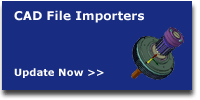
|
|||||||||||||||||||||||||||||||
|
Nordic sales: PRO NORDIC - SpinFire Division - www.spinfire.se tel.+46-(0)31-290079
Copyright © 2015 Spinfire.se & Actify.eu & Actify Inc. All rights reserved.
|